Edit of asset "Script Search" Accepted
| Old/Current | New/Edit | |
|---|---|---|
| Title | Script Search | |
| Description |
This plugin provides a quick and easy way to search for scripts with custom search parameters. You can blacklist certain directories and specify allowed extensions. > How to Use Press Ctrl + P to open the Search Window. (You can change this shortcut). Navigate with Up / Down Arrows and press `Enter` to select a file. The file will open in the script editor. > Changing the Configurations Click the config button on the Search Window. This will open the Configuration Window, where you can change the parameters: - Allowed Extensions: What extensions should be included in the search. - Directory Blacklist: What directories should NOT be included in the search. - Case Sensitive: When enabled, differentiates upper and lower case text. > Changing the shortcut To modify the default shortcut, navigate to [Project > Project Settings > Input Map], add a new action called "addon_script_search_open" and assign an event to it, with the desired key combination. Reload the plugin, and the new shortcut should take effect. > Special Characters ":" - Use a colon as the first character to match only the file base name, ignoring the rest of the path. "," - Use a comma between terms to perform a multi-term search. > Assets Icons from Onscreen Controls by Kenney. |
This plugin provides a quick and easy way to search for scripts with custom search parameters. You can blacklist certain directories and specify allowed extensions. > How to Use Press Ctrl + P to open the Search Window. (You can change this shortcut). Navigate with Up / Down Arrows and press `Enter` to select a file. The file will open in the script editor. > Changing the Configurations Click the config button on the Search Window. This will open the Configuration Window, where you can change the parameters: - Allowed Extensions: What extensions should be included in the search. - Directory Blacklist: What directories should NOT be included in the search. - Case Sensitive: When enabled, differentiates upper and lower case text. > Changing the shortcut To modify the default shortcut, navigate to [Project > Project Settings > Input Map], add a new action called "addon_script_search_open" and assign an event to it, with the desired key combination. Reload the plugin, and the new shortcut should take effect. > Assets Icons from Onscreen Controls by Kenney. |
| Category | Tools | |
| License | MIT | |
| Repository Provider | GitHub | |
| Repository Url | https://github.com/bruno-br/script-search | |
| Issues Url | https://github.com/bruno-br/script-search/issues | |
| Godot version | Godot 4.1 | |
| Version String | 1.2.0 | 1.1 |
| Download Commit | 3c98053d10b2044d9e189c9d2364ef9c30f7e75c | df5563a4958c3957d6bdb8638a00559533f2cfb0 |
| Download Url (Computed) | https://github.com/bruno-br/script-search/archive/3c98053d10b2044d9e189c9d2364ef9c30f7e75c.zip | https://github.com/bruno-br/script-search/archive/df5563a4958c3957d6bdb8638a00559533f2cfb0.zip |
| Icon Url |
https://raw.githubusercontent.com/bruno-br/script-search/main/addons/script_search/res/icon.png
|
|
| Preview Update | ||
|---|---|---|
| Type | image | |
| Image/Video URL |
https://raw.githubusercontent.com/bruno-br/script-search/main/docs/img-00.png
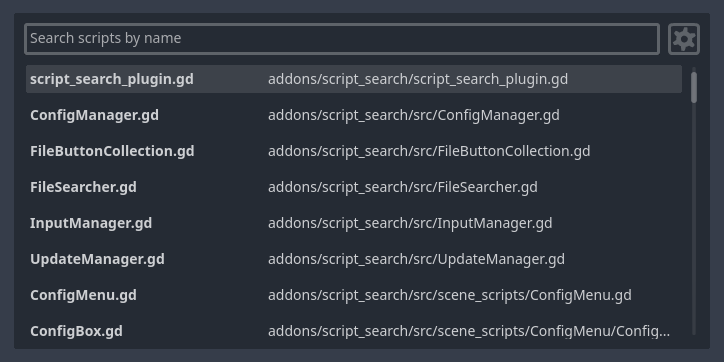
|
|
| Thumbnail |
https://raw.githubusercontent.com/bruno-br/script-search/main/docs/img-00.png
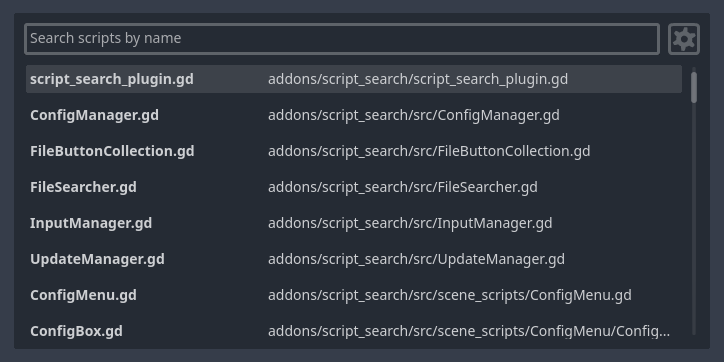
|
|
| Preview Update | ||
|---|---|---|
| Type | image | |
| Image/Video URL |
https://raw.githubusercontent.com/bruno-br/script-search/main/docs/img-03.png
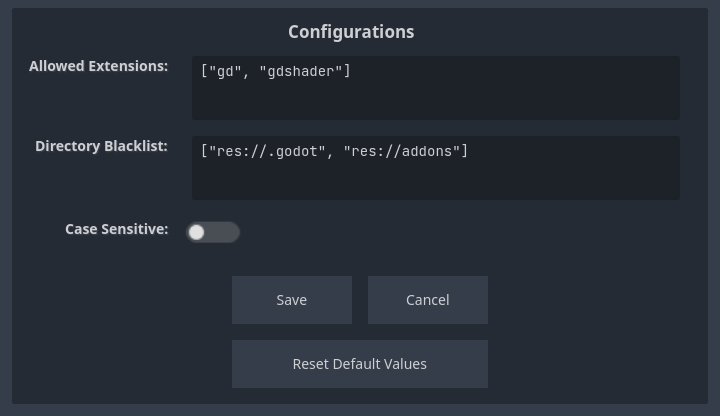
|
|
| Thumbnail |
https://raw.githubusercontent.com/bruno-br/script-search/main/docs/img-03.png
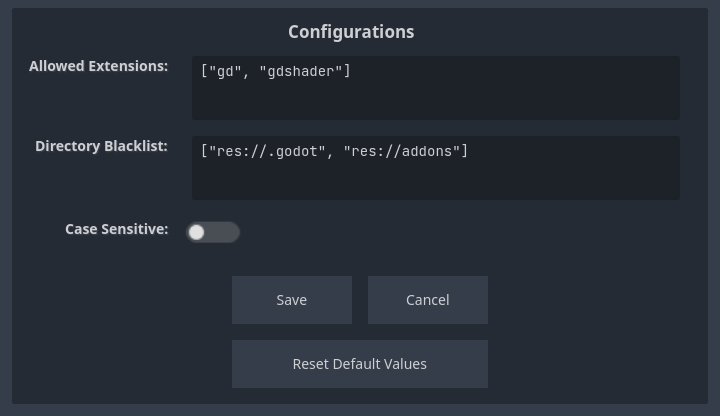
|
|