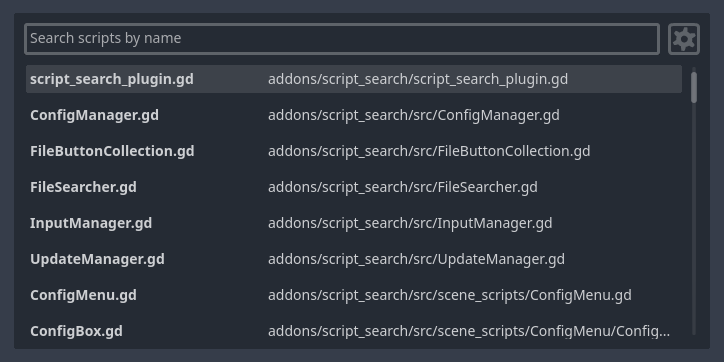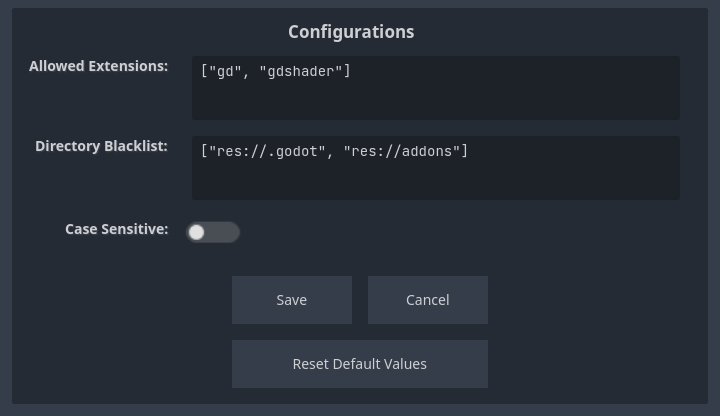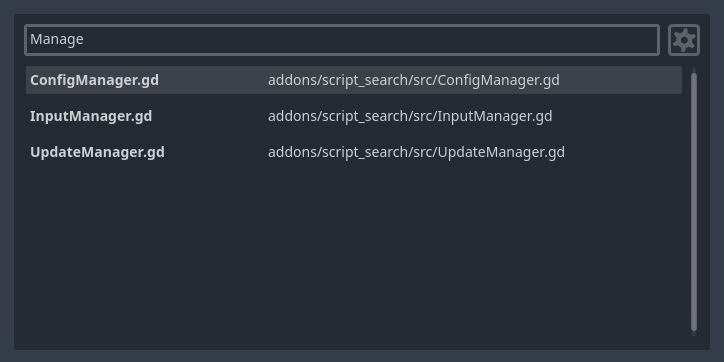Script Search 1.2.0 Tools 4.1 Community
Submitted by user bruno-br; MIT; 2024-03-06
This plugin provides a quick and easy way to search for scripts with custom search parameters. You can blacklist certain directories and specify allowed extensions.
> How to Use
Press Ctrl + P to open the Search Window. (You can change this shortcut).
Navigate with Up / Down Arrows and press `Enter` to select a file. The file will open in the script editor.
> Changing the Configurations
Click the config button on the Search Window. This will open the Configuration Window, where you can change the parameters:
- Allowed Extensions: What extensions should be included in the search.
- Directory Blacklist: What directories should NOT be included in the search.
- Case Sensitive: When enabled, differentiates upper and lower case text.
> Changing the shortcut
To modify the default shortcut, navigate to [Project > Project Settings > Input Map], add a new action called "addon_script_search_open" and assign an event to it, with the desired key combination. Reload the plugin, and the new shortcut should take effect.
> Special Characters
":" - Use a colon as the first character to match only the file base name, ignoring the rest of the path.
"," - Use a comma between terms to perform a multi-term search.
> Assets
Icons from Onscreen Controls by Kenney.
View files Download Submit an issue Recent Edits