| Attention | Topic was automatically imported from the old Question2Answer platform. | |
| Asked By | DimitriyPS |
Help to deal with filtering. There are two parameters:
- Anisotropic Filter Level
- Msaa
What is everyone each for?
| Attention | Topic was automatically imported from the old Question2Answer platform. | |
| Asked By | DimitriyPS |
Help to deal with filtering. There are two parameters:
What is everyone each for?
| Reply From: | SIsilicon |
Anisotropic Filter Level:
This is used to determine how many anisotropic levels are used when making/importing a texture that’s setup to use it. In short, an anisotropic filter is used along with mip-mapping to improve the visual quality of texture based renders at grazing angles.  The more levels, the more flawless the transitions between the levels are, but also requires more memory store them.
The more levels, the more flawless the transitions between the levels are, but also requires more memory store them.
Msaa (short for multisampled anti aliasing):
In computer graphics anti aliasing is a method to reduce aliasing artifacts in the rendered images. Msaa is one of those anti aliasing methods. It targets the edges of geometry and generally smooths it out.
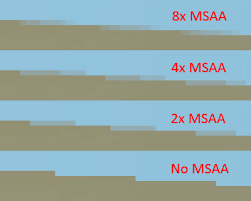
Higher Msaa levels can lead to better quality at the cost of performance.
I suggest you just play with values until you find what “looks right” and agrees with you frame rate and memory. You can read more about both of these here and here respectively.
The first check-box “Use Nearest Mipmap Filter”, it refers to parameter “Anisotropic Filter Level”? Or both?
Minimum level “Anisotropic Filter Level” = 1. Is this equivalent to disabled?
DimitriyPS | 2018-11-13 13:37
Use Nearest Mipmap Filter refers to Use Nearest Mipmap Filter,
and Anisotropic Filter Level refers to Anisotropic Filter Level.
I don’t think setting Anisotropic Filter Level to 1 will disable it. If you don’t want any anisotropic filtering on a texture(s), then just disable it when setting the textures’ import settings.
As for Use Nearest Mipmap Filter, I can on guess that determines whether to interpolate between the mipmap levels of the textures or not.
SIsilicon | 2018-11-15 12:23