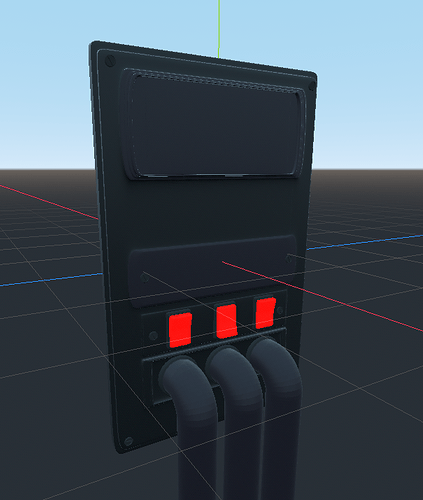| Attention | Topic was automatically imported from the old Question2Answer platform. | |
| Asked By | InkRobert |
When porting my test project to Godot Engine 4 Beta 2, I ran into a problem with my 3D models! Materials do not work correctly at all, and for the sake of justice - this was also in Godot Engine 3, but then I was able to fix this problem by enabling the item “Ensure correct normals” in the settings of the material, now there is no such a setting! Where did it go, and how do I use it now?
Godot Engine 3 “Ensure correct normals”:
Godot Engine 4 Beta 2:
Also when I tested this model on Alpha versions of Godot Engine 4 - there was no such problem, “Ensure correct normals” was probably active by default